SECTION 1: DIGITAL SAFETY: COMPUTER THREATS
AND
SECTION 2: DIGITAL CITIZENSHIP – PART I REVIEW

SECTION 1: DIGITAL SAFETY: COMPUTER THREATS
AND
SECTION 2: DIGITAL CITIZENSHIP – PART I REVIEW

You are encouraged to have a conversation with your child about potential online risks and the protection of digital devices. If you would like to check tips on keeping your child safe on the Internet, go to the following website, https://www.safekids.com/child-safety-on-the-information-highway/, or watch the videos at http://us.norton.com/family-resources/. Finally, you may want to consider an online safety contract with your child found at https://www.safekids.com/contract.htm.
 Although the Internet has many benefits as you have learned in Units 5-8, it also has possible dangers. Another part of digital safety is keeping your computer safe when using the Internet and knowing how these dangers may affect you or your family. In Unit 5 you discovered the rules and expectations for responsible online behavior. In Unit 6 you studied how to safely surf the Internet. In Unit 7 you became aware of safe usernames, screen names, and passwords; how to guard your online identity; and ways to protect your private information. In Unit 8 you learned about safe and unsafe Internet websites and how to deal with cyberbullies. In this unit you will be introduced to computer threats and their dangers to you and your computer.
Although the Internet has many benefits as you have learned in Units 5-8, it also has possible dangers. Another part of digital safety is keeping your computer safe when using the Internet and knowing how these dangers may affect you or your family. In Unit 5 you discovered the rules and expectations for responsible online behavior. In Unit 6 you studied how to safely surf the Internet. In Unit 7 you became aware of safe usernames, screen names, and passwords; how to guard your online identity; and ways to protect your private information. In Unit 8 you learned about safe and unsafe Internet websites and how to deal with cyberbullies. In this unit you will be introduced to computer threats and their dangers to you and your computer.
SECTION 1: DIGITAL SAFETY: COMPUTER THREATS
Computer Viruses
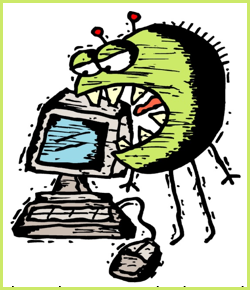
Have you ever been sick? If you have had the flu or a virus, you realize that germs may spread to you from another person with a handshake or sneeze. Computer viruses are no different. Instead of germs though, the computer viruses are computer programs that infect computers. These programs or viruses can be hidden in a normal-looking email or on websites with funny pictures, attractive graphics, or interesting videos. When a bad person designs a website or sends you an affected email, your computer may get a virus as soon as you click on it. At that moment the damage is done, and the virus now spreads on your computer and causes damage. These viruses may also be worms or Trojan horses. A worm harms your computer by copying itself and spreading throughout your computer. A Trojan horse is harmful software that is disguised as safe content, but it causes damage to your computer.
 The following are some signs that your computer is infected by a virus, worm, or Trojan horse.
The following are some signs that your computer is infected by a virus, worm, or Trojan horse.
 Now answer questions 1-4.
Now answer questions 1-4.

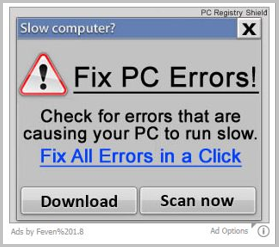
Another threat to your computer is an unwanted pop-up ad. These advertisements automatically open a new window on your computer screen when certain websites are visited. Pop-up ads from unfamiliar websites can have spyware or viruses attached to them too. You should ignore pop-up ads by closing them immediately when they appear on your computer. Be especially careful about pop-up ads that claim your computer is infected or needs to be scanned for errors. If you click on it, there is a good chance you will get a virus, worm, spyware, or Trojan horse.
 Now answer questions 5-6.
Now answer questions 5-6.
Wrap-up and Review

Although the Internet is safe most times, a computer virus, worm, or Trojan horse may infect your computer. At times, a bad person may try to steal your private information when you click on a pop-up ad. These pop-up ads encourage you to click on them. Be especially careful with pop-up ads that claim your computer is infected or needs to be scanned for errors. Last, do not open an email from someone you do not know.
 |
 Now answer questions 7-8.
Now answer questions 7-8.
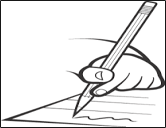
Activity (Optional): Click on the image. Register for free anti-virus software by completing the Activity.
SECTION 2: DIGITAL CITIZENSHIP – PART I REVIEW
Click here to view the presentation to complete this section.
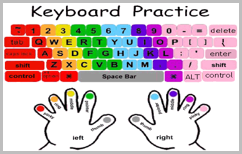
Go back to Unit 3: Keyboarding! You should practice your keyboarding skills on the next lesson after the one you stopped on the last time. Keep track of your work. Click here to download and fill out the chart. Show it to your parents and teacher, so they can see your keyboarding skill progress.

Below are additional educational resources and activities for this unit.