Unit Overview
The computer is a sophisticated machine because it can accept raw data (input) and translate it into processed information (output) that is in a usable and meaningful format for the user. In this unit, the student will explore the information processing cycle identifying and describing the various input and output devices that are commonly used by the computer.
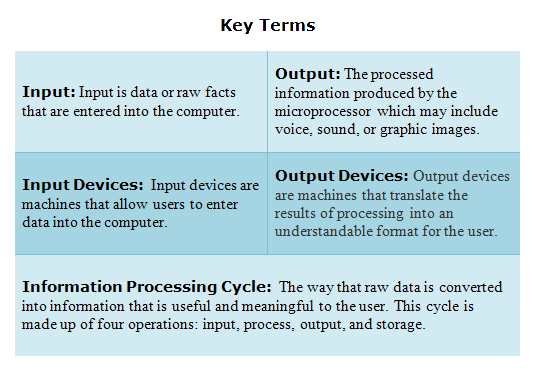 |
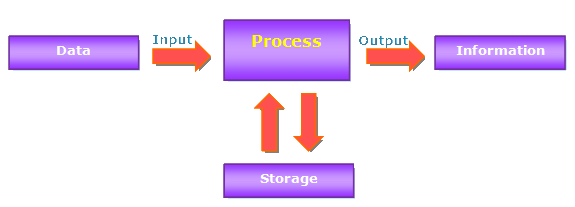
The information processing cycle includes four main operations: input, process, output, and storage. Input is data or raw facts that are entered into the computer. Input data can travel directly to the computer for processing. For example, information retrieved by scanning bar codes and speech that enters the computer through a microphone are sent directly to the computer for processing, while other forms of input go through a number of intermediary steps before the computer processes it. During processing, the input is converted into information that is in a meaningful and useful format. The output operation displays the information in ways we can understand, such as an image on the computer’s monitor, a printed report, or a sound from the computer’s speakers. The computer can also store this information for later use.
Input/Output
A computer has a basic input output system or BIOS, which contains software that enables the computer to communicate with the various devices or parts that are connected to it. The BIOS is stored on a chip that is located on the motherboard.
Peripherals are devices that are attached to a computer system to enhance its capabilities. Peripherals include input devices, output devices, storage devices, and communications devices.
I/O (input/output) ports are typically located on the back of the computer. These ports allow the user to connect devices to the computer.
Parallel and Serial Ports
 |
Serial ports transmit data one bit at a time. Typically on older PC's, a modem, mouse, or keyboard would be connected via serial ports. The parallel port of older PC's could transmit 8 bits of data at a time, so it was faster than the old serial port. The parallel port was typically used to connect a printer to the computer. |
USB (Universal Serial Bus) Ports
 |
USB (Universal Serial Bus) ports are a newer type of serial connection that is much faster than the old serial ports. A keyboard, mouse, printer, audio in/out, external floppy or Zip drives, scanner, and flash drive are some of the connection devices a USB port can support. |
FireWire Ports
 |
FireWire is a high speed interface that was developed by Apple computer. Sony uses a version called i.Link. It is often called IEEE 1394 when used on PC’s. FireWire works especially well for digital video and audio from a digital camcorder, as well as for connecting external hard drives or other high-bandwidth peripherals. |
SCSI (Small Computer System Interface)
 |
SCSI (Small Computer System Interface), pronounced “scuzzy,” is an older high-speed interface technology. Up to six devices can be daisy-chained to a SCSI port on your computer. However, the user must manually set the SCSI ID number of each device and add connection terminators as needed. |
PCMCIA (Personal Computer Memory Card International Association)
 |
PCMCIA is a standard for extension cards for mobile computers. PCMCIA cards are about the size of a credit card and are typically inserted into a slot in the side of the laptop. The card may contain extra memory or it may contain expansion peripherals such as a modem, a tiny hard disk drive, a networking adapter, etc. PCMCIA cards are also called PC Cards. |
Ethernet
 |
Connecting the computer to a network requires a network adapter. This circuitry and port could be built into the motherboard or the computer may have a network interface card (NIC) in one of its expansion slots. The computer also needs the necessary networking software installed. |
The most commonly used networking technology is Ethernet. The picture shows a typical Ethernet port and Ethernet cable connector. Ethernet comes in different speed ratings, such as 10 megabits/sec, 100 megabits/sec, and gigabit/sec speeds.
PS/2 Ports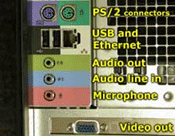
PS/2 ports are special ports for connecting the keyboard and mouse to some PC systems.
Audio Ports
The three small connectors shown in the picture that make up the audio ports are the sound input, sound output and a microphone input. For example, sound input would be used to connect a tape player, sound out would be used to connect your PC's sound output to your stereo system of external speakers, and a microphone input are audio ports.
PCI, ISA, ATA, IDE, SCSI
The computer may also have interface bus standards built in that have no external connectors. The expansion slots in a PC or Mac are typically PCI, which displaced the older ISA standard in PCs and NuBus slots in Macs. Often a special slot for a video card, such as an AGP ( Accelerated Graphics Port) slot will be needed. Sometimes interface standards for adding additional hard drives or optical drives inside the computer will be needed, such as IDE, EIDE, ATA, Serial ATA, and SCSI.
Input Devices
Input devices are machines that allow users to enter data into the computer. The keyboard and the mouse are the two most common ways of entering information or input into the computer.
 |
A keyboard contains letters, numbers, and symbols, which are used to enter text and execute commands. There are non-traditional keyboards that are used to enter data in a variety of work settings. For example, many cash registers at fast food restaurants have keyboards with symbols representing items on the menu. |
Mouse
 |
A mouse is rolled over a flat surface causing the mouse pointer to be moved on the computer screen. The mouse can be used to open programs, documents, and menus. |
Trackball

The trackball is a modification of the traditional mouse. The trackball has been described as an upside down mouse. The ball is manipulated with the fingers causing the mouse pointer to move on the screen. The trackball became popular with the development of laptop computers.
Joystick
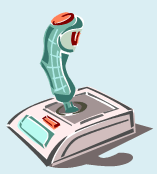
The joystick can be used as a game controller or mouse replacement. It contains a lever and buttons , which are used to control the mouse pointer and elicit certain actions based on the software being used.
Scanner

Pictures and documents can be input into the computer using a scanner. While scanners vary in size and design, most scanners have a flat bed on which the photograph or document to be copied is placed. A lid covers the document while it is being copied or scanned into the computer. Optical Character Recognition (OCR) software is used by the scanner to translate the text of scanned documents into a usable format for word processors or other computer programs.
Digital Camera

Most digital cameras store pictures on memory sticks. After pictures are taken, the digital camera is then connected to the computer and the images are downloaded to the computer.
Bar Codes
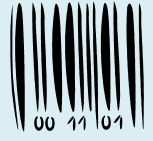 Bar codes are being used in many facets of society to keep track of inventories and speed up the process for entering data into computer systems. Libraries, hospitals, supermarkets, and delivery companies have all found relevant uses for bar codes. A bar code is made up of a unique pattern of vertical lines. When the bar code is scanned by a bar code reader or photo-electric device in a grocery store, it matches the product with the store’s computer database. The computer then tells the cashier the item’s description and the current price.
Bar codes are being used in many facets of society to keep track of inventories and speed up the process for entering data into computer systems. Libraries, hospitals, supermarkets, and delivery companies have all found relevant uses for bar codes. A bar code is made up of a unique pattern of vertical lines. When the bar code is scanned by a bar code reader or photo-electric device in a grocery store, it matches the product with the store’s computer database. The computer then tells the cashier the item’s description and the current price.
Microphone Voice Input
 Speech recognition software and a microphone are used to accept the spoken word as input. The speech is converted into binary code, a usable format for the computer. This technology has been used to accommodate people with physical disabilities.
Speech recognition software and a microphone are used to accept the spoken word as input. The speech is converted into binary code, a usable format for the computer. This technology has been used to accommodate people with physical disabilities.
Touch Screen
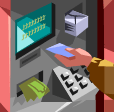
A touch screen is an input device that allows a user to directly input information by simply touching the computer screen. Touch screens are commonly used in Automated Teller Machines, ticket booths, and self-check out stations.
Stylus

A stylus is commonly used with hand-held computers. The stylus can be used as a pointer to select items on the hand-held computer’s screen or it can be used to enter hand-written data. The picture shows a Personal Digital Assistant (PDA) . The LCD screen is touch sensitive and the stylus is used to select icons and draw letters.
Input: Source Data Automation
Many technologies have been developed in recent years to increase the efficiency of the process for inputting data into the computer. Source data automation is the process of using specialized equipment to collect data at the source and send it directly to the computer for processing. For example, magnetic-ink character recognition or MICR is used in the banking industry to route your check from the bank cashing the check to the bank where you have your account, using the numbers that are encoded across the bottom of your check. Other examples of source data automation devices are scanners, bar codes, and speech recognition devices.
Output Devices
Output devices are machines that translate the results of processing into an understandable format for the user. Output comes in many forms ranging from voice, sound, and graphic images. The most common output devices are the monitor and the printer.
Monitor
The monitor is an output device that displays what you and the computer are doing in a useable format. This output is sometimes referred to as a soft copy because the image displayed is temporary and intangible.

The CRT (Cathode Ray Tube) monitor is the most commonly used monitor. Like a television, the CRT produces an image by passing electron beams across a phosphorous coating on the back of the screen. The screen backing glows when it is hit by the electron beam producing an image. The phosphorous does not glow very long making it necessary for the image to be refreshed often. If the image is not refreshed enough, it will cause flickering on the screen.

Flat panel displays are commonly used on laptop computers. However, flat panel displays are gradually replacing the CRT monitor on desktop computers. Flat panel displays are sometimes referred to as LCD or liquid crystal displays. They produce a brighter image on the screen and are much smaller in size than the traditional CRT monitor.
Printers

The printer is an output device that creates a paper copy of what is displayed on the computer screen. This paper copy is referred to as a hard copy because it is permanent and concrete.

The most common types of printers are inkjet and laser printers. Laser printers are designed for large amounts of printing and run much faster and economically than inkjet printers. Printers can also be classified as impact or non-impact. Impact printers produce an image by striking the paper with keys while non-impact printers spray the ink or toner on the page to produce an image.
Speakers
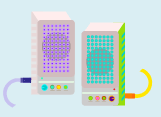
Speakers enable the user to hear sound output from the computer. Most computers have two speakers that are placed on each side of the computer.
Voice Output Device
A voice output device changes stored data into vocalized sounds that are understandable to humans. One way that voice output is produced is through synthesis by analysis. Using this method, a human speaking voice is stored, analyzed, and then reproduced by the computer. Another method used for producing voice output is synthesis by rule. Using this method, artificial speech is produced by applying a set of linguistic rules. Voice output devices are widely used for automated telephone systems.
Music Output
MIDI (Musical Instrument Digital Interface) is a set of rules for connecting devices that produce and process digital music signals. Musicians can combine the use of specialized equipment such as a sound card, sound chips, software, speakers, and a music keyboard to simulate the sound of a wide variety of instruments.